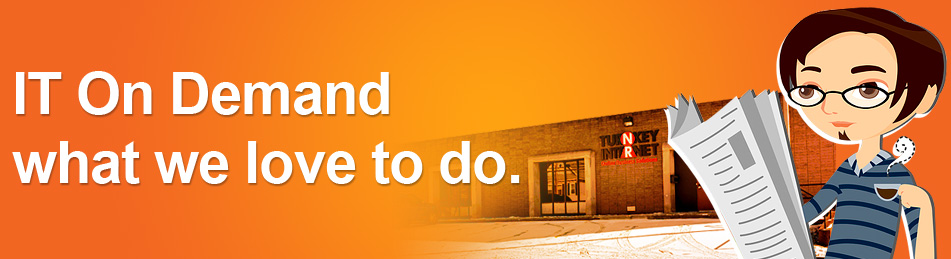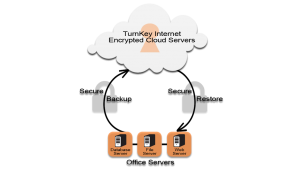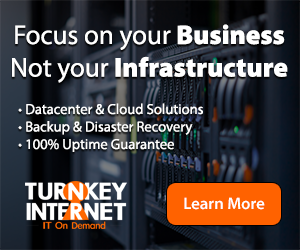Archive for the ‘server backup’ tag
It’s 2016 – Is Your Office Server or Web Site Being Held Hostage? no comments
 The latest wave of computer security news may sound like the headline of a new Bruce Willis movie – but Ransomware is now part of the daily conversation between not only security experts, but unfortunately by office managers and PC users across the globe having to deal with the ramifications.
The latest wave of computer security news may sound like the headline of a new Bruce Willis movie – but Ransomware is now part of the daily conversation between not only security experts, but unfortunately by office managers and PC users across the globe having to deal with the ramifications.
This year malware infections, more specifically ransomware, have seen an exponential growth. They are also becoming more sophisticated, using newer methods that are not only harder to detect, but also require less user interaction.
Security researchers report attackers are not only upgrading their malware to make it more unbreakable, they are also using unique methods of distribution. In some cases, these methods require no user interaction at all.
In the past, most ransomware infections occurred via phishing attacks, which required a user to click on a malicious website or email link. But these newer attacks are less dependent on user interaction and more dependent on unpatched vulnerabilities or poor security practices.
These new breeds of ransomware are utilizing more advanced methods to attack computers and encrypt their files, before you even realize what’s happened. You are then forced to either pay the ransom or hope you have a backup recent enough to prevent any lost data.
To protect yourself you need to follow best practices, such as
- backup your servers and PC’s
- backup your servers and PC’s
- see item (1) and (2) above (seriously!)
- keep your software and systems patched and up-to-date
- Have a corporate gateway firewall with advanced threat protection
- Have / Install / Update local AntiVirus and Malware Software protection
- Always avoid opening un-expected emails or attachments
- Avoid clicking to web sites you don’t recognize (especially if sent in email)
- if you aren’t backing up your servers and PC’s already – stop reading and visit https://turnkeyvault.com/
It’s pretty simple – the same things that protect your office data and servers from most threats apply here, but the damage of ransomware encrypting and disabling all your corporate data within seconds or minutes is real and has lead to some high profile cases including hospitals being locked out of all their data due to ransomware! Don’t let your business fall victim to the bad-named villain of a Bruce Willis movie – ransomware is among the most costly cyber threats actively attacking businesses right this very second.
Make no mistake – backing up your data is a must have in any security policy, and utilizing a secure remote cloud based backup solution such as TurnKey Vault is ideal. Make sure whatever backup solution you deploy offers data encryption, supports both desktop PC’s and Macs, as well as Linux and Windows based servers. A backup solution like TurnKey Vault offers live cloud replication which will get you back on your feet in minutes in case of a true disaster by creating a live cloud-based copy of any PC workstation or Server accessible from anywhere over the Internet to get you access to your data and applications quickly. If ransomware takes over your office network you can spin up a backup live copy of your servers and PC’s with TurnKey Vault from a time before the ransomware took over your office – and will have you saying “Yippee Ki-Yay” just like Bruce Willis as the ransomeware data hostage takers wont ever see a dime, and you will have all your data safe and secure.
Follow Us :
Share :
Advanced Cloud Backup for Servers, PCs, and your Office to achieve full Business Continuity no comments
 In the past, I’ve spoke to you about purchasing backup software. I’ve compared having backup software for your server like having car insurance. I’ve also spoken with you about the different type of backup technologies that exist. I went into details about a few different types of technologies. These were the following:
In the past, I’ve spoke to you about purchasing backup software. I’ve compared having backup software for your server like having car insurance. I’ve also spoken with you about the different type of backup technologies that exist. I went into details about a few different types of technologies. These were the following:
- Bare Metal backup/restores
- Cloud Backups
- Virtual Server backups
For more information, check it out at TurnkeyVault.com
You can read about these technologies on our blog here For this article, I will be talking about a new type of backup software. A brand new product that I’m very excited to announce that combines many of the different backup technologies and creates a new, hybrid backup system. A system that allows you to ensure business continuity for your customers. For those of you who do not know what business continuity is, I shall explain. Business continuity means that your business goes on even if your systems fail. Restores are therefore fast and even if the system is down, continuity means you still have access to key piece of business data. Maintaining business continuity should be one of your main focuses as a business owner.
Our new backup product helps to ensure business continuity by combing the best of the backup technologies presently on the market. To do this, our software must have address the following needs
- Ability to create server backups and workstation backups
- Ability to create backups locally as well as to the cloud
- Ability to only backup files that have changed in a system
In order to show you the greatness of the new software, I will go through each ability listed above and show how these 3 key areas combine to provide you with unparalleled continuity for you business. Shall we begin?
Ability to create server backups and workstation backups
Server backups are the main component of any data protection installation. Servers are where all of the data resides. This includes current, recent and in many cases, older data. The server also is where operating systems, applications, configurations and system states reside. Ensuring these assets is the main job for any business owner or solution provider. Now while most business owners ensure that server backups exist, many over look their individual workstations. This includes the workstations in the field, home offices and satellite facilities. The data on theses PCS and workstations may contain important projects, critical documents, and irreplaceable creative works. Sometimes, even workstations in the home office or headerquarters may be overlooked, despite being tied directly into the corporate network.
Ensuring that you have backups for both the server and the workstations is one step to ensuring business continuity. Our new backup product allows for backups of the servers and the workstations. The backups can be stored locally on an in house backup server or backed up directly to the cloud, otherwise known as a disk-to-disk-to-cloud backup solution. This ensures that even if your local backup system fails, you will have another set of copies of backups stored in the cloud that you can easily deploy. This leads us directly into the next feature that is required for business continuity.
Ability to create backups locally as well as to the cloud
Until rather recently, in the last few years, the main option for backups were to do it all locally or on-premises. The backups were usually stored on a disk or even an additional tape drive. Larger businesses may have had another tier that sent backups off site for achriving. Research conducted by technology research firm of Gartner Inc, shows that backups in an average data center only worked about 85% of the time. Remote offices were even worse at 75% of the time. Making matters worse, is that you do not know if you have a bad backup until you attempt to restore it. With the introduction of the cloud, the game has changed. You can now backup fast and secure to a hybrid cloud backup. What do I mean by hybrid cloud backup?
The hybrid cloud backup or disk-to-disk-to-cloud, allows you to maintain an initial disk backup, which is still down in house, but has an additional tier that stores the backup in the cloud. This tends to be the best of both worlds as the cloud tier is scalable, easy to manager and guarantees data restores properly. Restoring from the cloud is perfect for remote offices that aren’t near the local disk backup. The main benefit of being able to restore a backup from disk or tape, is the speed of the restore. Our new backup software addresses the speed issue by only restoring the changed blocks on a system, which increases the speed of the restoration dramatically. How does only backing up the files that have changed on a system speed up the restore process?
Ability to only backup files that have changed in a system
What determines the speed of a backup? One factor would be the speed of the connection between the device or devices being backed up and the backup device itself. Another factor would also be the speed of the I/O(Input/Output) determined by the quickness of the disk. However, the biggest factor of them all when addressing the speed of a backup is the amount of data being backed up. Now, when you first create a backup, there is little that you can do to change the size of the data volume except for compression. The intitial backup copies the entire data set. There isn’t any way around this. Once the full backup is in place, maintaining the backup up is done by sending over only the changes of files.
Our new software does things a bit differently. Instead of backing up the changes to the file, the software instead only sends over changes to the blocks. Blocks are much smaller than a typical file. To put this in perspective, say you have a word document that is 300 KB in size. You edit the file and change one word in the file. A typical backup system will see the file has been changed and resend that entire file over to the backup software. That essentially won’t change the size of the file. What our new software does is looks at the changed block, representing the one word and send that over to the backup. This may not sound like a lot, but say you have thousands of files and have to resend every file, every time it has been changed. The size of the data will add up very quickly. The sending over of updates to only blocks of data is called Deep deduplication. Deep deduplication allows for a great savings in disk, or if you’re backing up in the cloud, service costs. It also means your network isn’t bogged down by having to transport massive data sets. Also, these smaller data volumes allow for increase longevity to your local backup system as you’re taking maximum advantage of your space.
To summarize, our new backup software addresses the main issues when discussing business continuity. Having business continuity for any business is a competivite advantage that every serious business owner must consider. Having a disaster recovery solution in place that you can deploy in a matter of minutes, will go a long way to ensure that your business is running at optimum efficiency. We’re calling our new backup software(Insert name of backup software). You should head over to (Insert URL to backup software) purchase some business continuity insurance for your business
For more information, check it out at TurnkeyVault.com
Follow Us :Share :
How Important is your Data? Server Backups in the Cloud Explained no comments
If you’ve been a follower of the blog, you know that I’ve written a post on the importance of having backups of your data. I compared having a backup solution to having insurance on your automobile. This post was a generalized approach to backup solutions. For this week’s post, I will delve deeper into the realm of backups. More specifically, we will discuss the different types of server backup options that currently exist. This post will be of a more technical nature then my previous posts, but I assure you, if you stay for the entire post, you will have a better idea of server backups and the myriad of options that are available to you.
For more info and to setup cloud backups for your server, visit http://www.turnkeyvault.com
Shall we begin? There are a few different methods that exist for creating server backups:
- Bare metal backup/restore
- Cloud backups
- Virtual server backups
I will go through of each these methods to give you an inside look into each option. Let’s dive right in with bare metal backups and restores.
Bare Metal backup/restore
In disaster recovery, a bare metal restore is the process of reformatting a computer from scratch after a catastrophic failure. This process entails reinstalling the operating systems, applications and if possible, restoring data and all settings. Bare metal restores allows you to restore to an uncofingured server as the backup includes all information to setup the machine and move the data over. This results in a ready to go backup server.
At a deeper level, bare metal backup/restores work by taking a “snapshot” of the server. This snapshot includes every file and folder that exists on the server including all hidden files and directories. This snapshot is then pushed to an offsite location where the entire image can be deployed at a moment’s notice. If you have a Windows server or even a Linux server, bare metal restores will copy the entire operating system structure. Usually, these backup images are the rather large as they are an exact replica of the your running server.
For example, let’s say that you have a full power outage at your company. Upon the power returning, you realize that your main hosting server has lost all data. It can’t find the boot record to load the operating system and all files have been removed. Since you’ve purchase a bare metal backup solution, which you can view our current offers here: http://turnkeyvault.com/server_backups.php , you simply login to your bare metal software. You then select the server you want to restore and viola. The operating system is re-installed with all applications. It’s as if you’ve never had the major system failure
Cloud backups
When I say cloud backup, what immediately comes to mind? I personally imagine a white, puffy cloud in the sky that resembles a vault. Was that what came to mind for you? If not, that’s quite all right. A cloud backup is a piece of software that takes a snapshot of your server and then stores the backup in the cloud. What exactly do I mean by the cloud? The cloud is a piece of software that is stored off-site that can be accessed from any location. Cloud backups allow for greater flexibitily then a local disk or tape backup. A disk backup or tape backup has the limitation of only being able to access the data locally. This could mean data is being stored on a different server that is stored in your local office. In order to access the backup, you would have to drive into your office, connect the two servers and then migrate the data over.
Do you already see the disadvantage to this type of local system? What if you’re traveling and have a disaster and need to restore your data? How will you do it if your business only keeps local backups? This is where a cloud backup comes into play. Since the backup is stored offsite and can be access via an internet connection, you can restore your data from anywhere in the world. This allows for greater flexibility in your backup solution. Also, another disadvantage to local backups is the size or space requirements for the backups. Say you have 1TB of data you need backed up, but you only have 500GB worth of space. What will you do? More than likely, you would just add a new device to your backup software. This may be an additional hard drive, a USB drive or maybe a network attached storage.
Well with a cloud backup, depending on your vendor, you can usually just increase the resources of the cloud storage to accommodate your increasing space needs. This allows for you to be able to rapidily add more space to your backup server to accomdate your increasing data space requirements. Now, in no way am I advocating that you should remove your local backup options, but instead add another layer of backups to your current system such as a cloud backup. Having local backups and cloud backups are a GREAT way to maintain business continuity.
Virtual server backups
Virtualization is one of the best things ever done for servers, as it allows for one physical server to act as several servers. This dramatically reduces computing costs and boosts efficiency. One of the main challenges with the backup of virtulized servers is the backup of the virtual servers data and the main hostnode data. When I say, hostnode, I’m referring to the original server that contains all of the virtualized servers. The reason you need to keep backups for both the host and the virtual servers can best be summed up with an example.
Your business has decided to virtualize all of the servers in your office. Your IT department recommends going with VMware. Fast forward a few months and you have a major system failure within the host node. Your main hard drive dies and you lose all virtual servers that were stored on the server. Luckily, you have a backup of the hostnode and just restore the backup for the hostnode, however, upon checking the server, you notice an error. Sure, your main host node sytem files were restored, but all your virtual servers data is missing.
This example illustratres the need to have a backup of the physical hostnode and the virtual servers. The physical hostnode contains the system files that VMWare needs to run. The virtual servers would also need a backup to restore the user data that has been created in the virtualized server. Usually the virtualized servers have a different type of operating system then a normal, non virtualized server would contain. You would need some virtualized server backup software that can handle creating backups of the virtualized servers as well as, the main host node itself.
You could have local backups of both the hostnode and the virtualized server that you can restore. You could go the bare metal route for the host node as well as virtualized servers or even the cloud backup method. It’s just important that you have backups of both the node and the virtual servers.
For more info and to setup cloud backups for your server, visit http://www.turnkeyvault.com
Hopefully after reading this post, you feel a bit better about the different backup options that exist and can come up with a backup solution that fits your company needs.
Follow Us :Share :