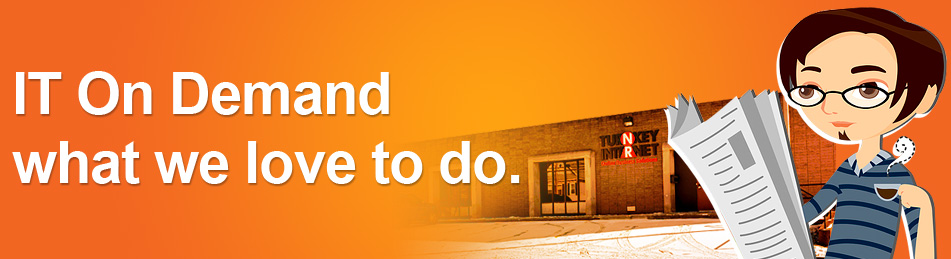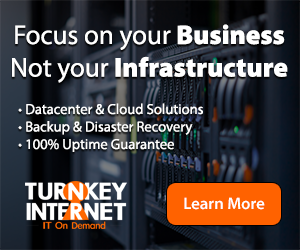Archive for the ‘bare metal backup’ tag
3 Ways to Backup Your Server in the Cloud no comments
 When protecting data on your server is your No. 1 goal, utilizing a backup solution is a must. However, if all of your files and backups are stored on the same server, you risk losing everything if that server gets destroyed or compromised. The good news is that you can combat this problem by utilizing the Cloud. There are multiple methods that exist for creating server backups in the cloud, but today we are going to focus on three of the most popular ways.
When protecting data on your server is your No. 1 goal, utilizing a backup solution is a must. However, if all of your files and backups are stored on the same server, you risk losing everything if that server gets destroyed or compromised. The good news is that you can combat this problem by utilizing the Cloud. There are multiple methods that exist for creating server backups in the cloud, but today we are going to focus on three of the most popular ways.
1. Bare Metal Backups
In disaster recovery, a bare metal restore is the process of reformatting a computer from scratch after a catastrophic failure. This process entails reinstalling the operating system, applications and if possible, restoring data and all settings. Bare metal backups allow you to restore to a brand-new, un-configured server as the backup includes all information to setup the machine and move the data over. This results in a ready to go backup server.
At a deeper level, bare metal backups work by taking a “snapshot” of the server. This snapshot includes every file and folder that exists on the server, including all hidden files and directories. This snapshot is then pushed to the cloud, where the entire image can be deployed at a moment’s notice. If you have a Windows server or even a Linux server, bare metal backups will copy the entire operating system structure. Usually, these backup images are the rather large as they are an exact replica of your running server.
For example, let’s say that you have a full power outage at your company. Upon the power returning, you realize that your main hosting server has lost all data. It can’t find the boot record to load the operating system and all files have been removed. With a bare metal backup solution, you simply login to your bare metal software, select the server you want to restore, and viola. The operating system is re-installed with all applications. It’s as if the major system failure never occurred!
2. Cloud Backups
A cloud backup is a piece of software that takes a snapshot of your server and then stores the backup in the cloud. What exactly do I mean by the cloud? The cloud is a piece of software that is stored off-site that can be accessed from any location. Cloud backups allow for greater flexibitily then a local disk or tape backup. A disk backup or tape backup has the limitation of only being able to access the data locally. This could mean data is being stored on a different server that is stored in your local office. In order to access the backup, you would have to drive into your office, connect the two servers and then migrate the data over.
Do you already see the disadvantage to this type of local system? What if you’re traveling and have a disaster and need to restore your data? How will you do it if your business only keeps local backups? This is where a cloud backup comes into play. Since the backup is stored off-site and can be access via an internet connection, you can restore your data from virtually anywhere in the world. This allows for greater flexibility in your backup solution. Also, another disadvantage to local backups is the size or space requirements for the backups. Say you have 1TB of data you need backed up, but you only have 500GB worth of space. What will you do? More than likely, you would just add a new device to your backup software. This may be an additional hard drive, a USB drive or maybe a network attached storage.
Well with a cloud backup, you can just increase the resources of the cloud storage to accommodate your increasing space needs. This allows for you to be able to rapidly add more space to your backup server to accommodate your increasing data space requirements. Now, in no way am I advocating that you should remove your local backup options, but instead add another layer of redundancy to your current system such as a cloud backup. Having local backups and cloud backups are a great way to maintain business continuity.
3. Virtual Server Backups
Virtualization allows for one physical server to act as several servers. This dramatically reduces computing costs and boosts efficiency. One of the main challenges with backing up virtualized servers is the need to backup the virtual server’s data as well as the main host node’s data. When I say, host node, I’m referring to the original, physical server that contains all of the virtualized servers. The reason you need to keep backups for both the host and the virtual servers can best be summed up with an example.
Your business has decided to virtualize all of the servers in your office. Fast forward a few months and you have a major system failure within the host node. Your main hard drive dies and you lose all virtual servers that were stored on the host node. Luckily, you have a backup of the host node and just restore the backup for the host node. However, upon checking the server, you notice an error. Your main host node system files were restored, but all your virtual servers data is missing.
This example illustrates why you need to have a backup of the physical host node and the virtual servers. The physical host node contains the system files that your primary Virtualization software or operating system needs to run. The virtual servers would also need a backup to restore the user data that has been created in each virtualized server. Usually the virtualized servers have a different type of operating system then the host node would contain. You would need server backup software that can handle creating backups of the virtualized servers as well as the main host node itself.
You could have local backups of both the host node and the virtualized servers that you can restore. You could go the bare metal route for the host node as well as virtualized servers, or even the cloud backup method. It’s just important that you have backups of both the node and the virtual servers.
Not sure which of these backup solutions is best for you and your business? Contact the Cloud Solutions Experts at TurnKey Internet! To get started, visit https://www.turnkeyinternet.net/myplan for a FREE consultation.
Follow Us :
Share :
No April Fools – World Backup Day Was March 31st no comments
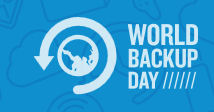 You know, one thing that has become apparent about March is that a lot of people celebrate birthdays. It seems everyday that I login to Facebook there is another 8 people born on the same day. I don’t think I can recall any other month has as many celebrations as this past March, however, for this post, we will be talking about one day in particular, March 31st.
You know, one thing that has become apparent about March is that a lot of people celebrate birthdays. It seems everyday that I login to Facebook there is another 8 people born on the same day. I don’t think I can recall any other month has as many celebrations as this past March, however, for this post, we will be talking about one day in particular, March 31st.
Besides being the last day of the month, this day has a particular meaning to it. Quick, what is the most important commodity of your business? Anybody? No? Your data. This data could be anything from accounting records to credit card numbers, tax records, phone numbers or even a Facebook calendar with everyones’ birthday. Your data is among the most important commodities to your company. We all know this, but yet, why do so many of us fail to protect our data?
You may be saying, ‘I protect my data. I have a firewall!!!’ That’s not the type of protection that I’m referring to and as any reader of this blog knows, I best illustrate by providing examples. So, lets say you had been working on a project for months. You had spent hours in development. Tinkering until the site was the exact setup you want and then, BAM, diaster strikes. Your hard drive dies and you lose all of your work. How could this of been prevented? Backups, which brings us to the importance of March 31st.
You see, March 31st is the World Backup Day. No, it’s not an offically holiday, but that doesn’t diminish the importance on the day. We all have data that is very important to us. This data takes many forms and if we lost it, could greatly affect our businesses. World Backup Day, March 31st, is a day set to remind us to backup our data. If you haven’t already, why not? Have you seen the backup options over at turnkeyvault.com? Something to fit everyones situation.
So April 1st comes around, with March now in the rear view mirror – and people shout April Fools – but if you don’t want to be the subject of a tragic April Fools day gone bad we hope you took a moment to make sure you business has a backup plan, and that its working. Every year we replace computers, servers, laptops and more – so its easy to forget to make sure each new device is being backed up – but March 31st is a great day to remind yourself each year to double check them all in your office.
Follow Us :Share :
How Important is your Data? Server Backups in the Cloud Explained no comments
If you’ve been a follower of the blog, you know that I’ve written a post on the importance of having backups of your data. I compared having a backup solution to having insurance on your automobile. This post was a generalized approach to backup solutions. For this week’s post, I will delve deeper into the realm of backups. More specifically, we will discuss the different types of server backup options that currently exist. This post will be of a more technical nature then my previous posts, but I assure you, if you stay for the entire post, you will have a better idea of server backups and the myriad of options that are available to you.
For more info and to setup cloud backups for your server, visit http://www.turnkeyvault.com
Shall we begin? There are a few different methods that exist for creating server backups:
- Bare metal backup/restore
- Cloud backups
- Virtual server backups
I will go through of each these methods to give you an inside look into each option. Let’s dive right in with bare metal backups and restores.
Bare Metal backup/restore
In disaster recovery, a bare metal restore is the process of reformatting a computer from scratch after a catastrophic failure. This process entails reinstalling the operating systems, applications and if possible, restoring data and all settings. Bare metal restores allows you to restore to an uncofingured server as the backup includes all information to setup the machine and move the data over. This results in a ready to go backup server.
At a deeper level, bare metal backup/restores work by taking a “snapshot” of the server. This snapshot includes every file and folder that exists on the server including all hidden files and directories. This snapshot is then pushed to an offsite location where the entire image can be deployed at a moment’s notice. If you have a Windows server or even a Linux server, bare metal restores will copy the entire operating system structure. Usually, these backup images are the rather large as they are an exact replica of the your running server.
For example, let’s say that you have a full power outage at your company. Upon the power returning, you realize that your main hosting server has lost all data. It can’t find the boot record to load the operating system and all files have been removed. Since you’ve purchase a bare metal backup solution, which you can view our current offers here: http://turnkeyvault.com/server_backups.php , you simply login to your bare metal software. You then select the server you want to restore and viola. The operating system is re-installed with all applications. It’s as if you’ve never had the major system failure
Cloud backups
When I say cloud backup, what immediately comes to mind? I personally imagine a white, puffy cloud in the sky that resembles a vault. Was that what came to mind for you? If not, that’s quite all right. A cloud backup is a piece of software that takes a snapshot of your server and then stores the backup in the cloud. What exactly do I mean by the cloud? The cloud is a piece of software that is stored off-site that can be accessed from any location. Cloud backups allow for greater flexibitily then a local disk or tape backup. A disk backup or tape backup has the limitation of only being able to access the data locally. This could mean data is being stored on a different server that is stored in your local office. In order to access the backup, you would have to drive into your office, connect the two servers and then migrate the data over.
Do you already see the disadvantage to this type of local system? What if you’re traveling and have a disaster and need to restore your data? How will you do it if your business only keeps local backups? This is where a cloud backup comes into play. Since the backup is stored offsite and can be access via an internet connection, you can restore your data from anywhere in the world. This allows for greater flexibility in your backup solution. Also, another disadvantage to local backups is the size or space requirements for the backups. Say you have 1TB of data you need backed up, but you only have 500GB worth of space. What will you do? More than likely, you would just add a new device to your backup software. This may be an additional hard drive, a USB drive or maybe a network attached storage.
Well with a cloud backup, depending on your vendor, you can usually just increase the resources of the cloud storage to accommodate your increasing space needs. This allows for you to be able to rapidily add more space to your backup server to accomdate your increasing data space requirements. Now, in no way am I advocating that you should remove your local backup options, but instead add another layer of backups to your current system such as a cloud backup. Having local backups and cloud backups are a GREAT way to maintain business continuity.
Virtual server backups
Virtualization is one of the best things ever done for servers, as it allows for one physical server to act as several servers. This dramatically reduces computing costs and boosts efficiency. One of the main challenges with the backup of virtulized servers is the backup of the virtual servers data and the main hostnode data. When I say, hostnode, I’m referring to the original server that contains all of the virtualized servers. The reason you need to keep backups for both the host and the virtual servers can best be summed up with an example.
Your business has decided to virtualize all of the servers in your office. Your IT department recommends going with VMware. Fast forward a few months and you have a major system failure within the host node. Your main hard drive dies and you lose all virtual servers that were stored on the server. Luckily, you have a backup of the hostnode and just restore the backup for the hostnode, however, upon checking the server, you notice an error. Sure, your main host node sytem files were restored, but all your virtual servers data is missing.
This example illustratres the need to have a backup of the physical hostnode and the virtual servers. The physical hostnode contains the system files that VMWare needs to run. The virtual servers would also need a backup to restore the user data that has been created in the virtualized server. Usually the virtualized servers have a different type of operating system then a normal, non virtualized server would contain. You would need some virtualized server backup software that can handle creating backups of the virtualized servers as well as, the main host node itself.
You could have local backups of both the hostnode and the virtualized server that you can restore. You could go the bare metal route for the host node as well as virtualized servers or even the cloud backup method. It’s just important that you have backups of both the node and the virtual servers.
For more info and to setup cloud backups for your server, visit http://www.turnkeyvault.com
Hopefully after reading this post, you feel a bit better about the different backup options that exist and can come up with a backup solution that fits your company needs.
Follow Us :Share :